Traverse Global v11.2
Pack Orders
After you finish picking items for an order, use the Pack function to apply the items to orders. This function is equivalent to the Traverse WM Pack Orders function.
When you pick items for transactions, Warehouse Management takes committed item quantities from on-hand quantities in Inventory and changes the transaction status to 'Staged' for the orders you selected. This allocates inventory to the order and prevents it from being picked on another order or used elsewhere, but does not remove it from the On Hand count.
If the Pick and Pack Together business rule is set to 'Yes', you do not use the Pack function. Once the items are picked and confirmed, the items are packed/issued to the order.
Requires a transaction to be entered for the item(s) you want to issue (or pick). Use WM Release Items (desktop client) to allow Mobile WMS to use it.
You can print packing lists automatically from the Pick Items function when you finish the picking process, and from the Pack Orders function when you confirm the packing process. This functionality is determined by the 'Print Packing List' WM business rule. The 'Print Packing List' business rule must be set to Yes in order for Mobile WMS to print a packing list.
The packing list will be sent directly to the printer; before you can print a packing list from Mobile WMS, you must also set up user or location default printers via the SM User Defaults or the SM User Defaults - Admin function. If the default printer is not set in either SM User Defaults or SM User Defaults - Admin, the packing list will not print.
Other things to keep in mind when printing a packing list from Mobile WMS:
- Additional descriptions for IN items and kit details will be printed by default
- Drop ship items will be printed by default
- Barcodes will NOT be printed by default
- No activity log will be generated
The packing list will print automatically when:
- In the Pick Items function, on the Picked tab, when you select 'Pick and Pack Together', a packing list will print when you tap Finish Pick.
- In the Pack Orders function, on the Packed tab, a packing list will print when you tap Confirm.
To issue an item to an order:
- Your default packing bin is selected in the Bin Number field. Enter or select a different bin number if necessary.
- Scan or enter the order number in the Order No field.
- The List tab displays the items to be packed.
Use the ellipsis to view line item details.
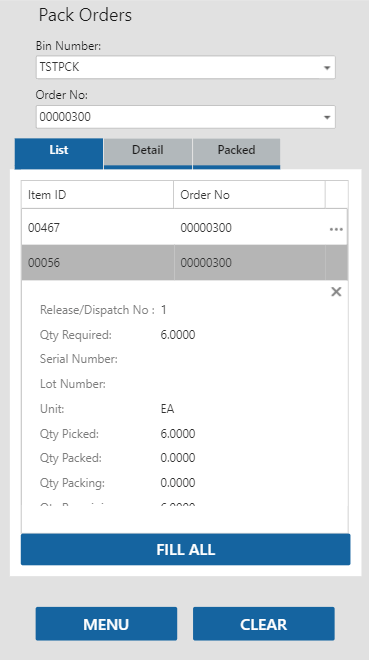
Tap on the item record to open the Detail tab.
 Kitted Items
Kitted ItemsIf there are kitted items on the packing list, they will be indicated with an icon.
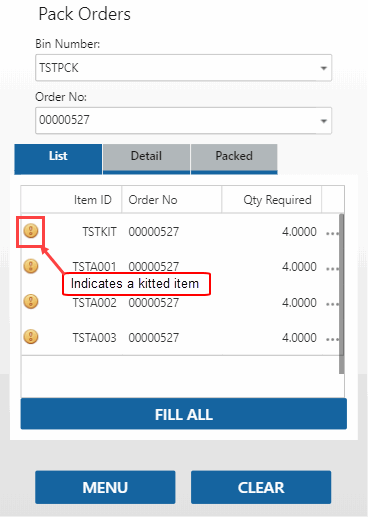
When you select the kit parent item number, the lot and serial number fields are disabled.
Alternately, use the Fill All button to pack all the items at once.
-
 On the Detail tab
On the Detail tab

- Scan or enter the Item ID you are packing/issuing, as applicable.
- Scan or enter the Container of the item, as applicable.
- Scan or enter the Lot Number of the item you are packing, as applicable.
- Scan or enter the Serial Number of the item you are packing, as applicable. Serialized items will require a separate entry for each serial number with a packed quantity of one.
- Enter the item quantity you are packing in the Qty Packing field. The Unit of measure and the Qty Remaining will display.
- Repeat these steps for each item you pack/issue to the order.
-
 On the Packed tab
On the Packed tab
The Packed tab lists the items you have packed\issued in this session. NOTE: If the source of the order is a sales order (SO), the Ship Information section will be visible. This allows you to update the Ship-To information on the sales order from the Pack Orders function. If the source of the order is not a sales order, the Ship Information section will be hidden.
 WWWWWW
WWWWWW

If necessary, use the arrow and the ellipsis to view more detail. Remove items from the Packed list by using the Delete icon.
If the Ship Information section is available, you can enter the Ship Number and select a Ship Method. Send the information to the sales order by using the Update button. This only updates the shipping information on the sales order.
Click Confirm to complete the process and return to the Pack Orders screen for the next order. If the 'Print Packing List' business rule is set to 'Yes', a packing list will print. See above for more details.
When finished picking items, select Menu to return to the Pick/Pack/Ship menu.